(Assuming you installed the Watch App with the iPhone Watch app)
To start TrackGuide on your watch, press the digital crown and tap the CityWalker icon.

alternatively, you can add the TrackGuide complication to the watch face. This complication (lower-right corner on the screenshot below) currently just acts like a launcher. Pressing it will launch the app, terminate whatever it was doing and and show the list of walks.

The first time you open the app, it will show a message to inform you there are no walks yet on your watch. Close this message (tap ‘I Know’).

To get the tracks from your phone to your watch, just open the TrackGuide app on your phone and wait a few seconds. Nothing happening? Drag down and let go the list of walks on your phone as if you wanted to refresh the table. This forces the walks to be sent to the watch. Be sure the watch app is open while performing this operation. Wait some seconds and… .
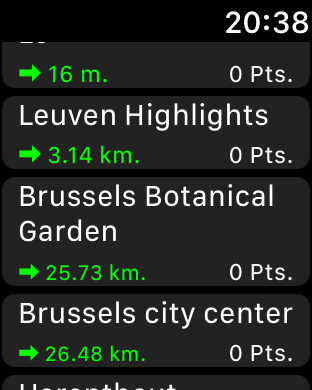
Like magic, all the walks on your phone will appear on your watch. The closest walks are on top of the list. For every walk, this table shows its name, the distance of its starting point from where you are now and the number of points loaded on your watch. Initially, no points are carried over : watch memory is limited.
Tap the walk of your choice to go to its overview page :
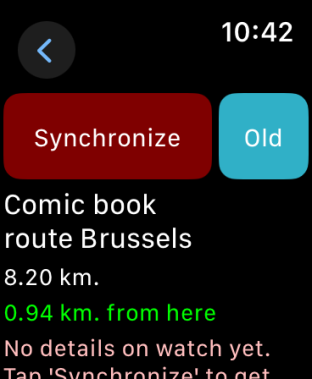
To get the points over on your watch, tap ‘Synchronize’. (Your phone must be around) Wait a second and…

…the points are there.
If you did not buy TrackGuidePro, only the first 25 points of your walk will be carried over – enough to evaluate the app. If you upgrade later, you can get the missing points by tapping ‘Reload’. If you want to free some memory on your watch, tap ‘Clear’. This will delete the points of this walk from your watch. As they are still on your phone, you can always get them again if you need them later on.
Tap ‘Walk’ when you are ready to walk.

You’ll be presented with some pages of help (which you can turn if if you wish). Swipe left to read them all, Press “<” to close and
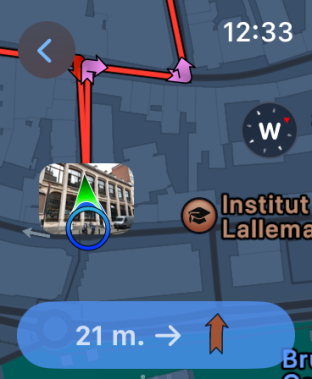
… and start to walk! More info on walking with your watch here.
Does your watch app work without a phone for Apple Watch 3 or do I have to have the phone to do the tracking? Thanks!
LikeLike
No phone is needed for guidance unless you have a Watch without build-in GPS like the series 1 (the original one). If your watch does not have GPRS (series 2 and series 3 watches without the red crown), you do need to carry your phone with you to get the background Apple maps. If not, your watch will show an empty grid once it runs out of map data. You probably will not notice this if you are just taking it out for walk around the block, but on longer hikes, you’ almost sure to be without background maps after some time.
Your phone will come in handy when you start a walk as well. As the watch does not have a compass, it can only sense direction once you start (and keep) moving by comparing successive GPS readings. Your phone – with build in compass – will put you on the right track right away. Once started, the watch can take over.
Hope this helps,
Bert
LikeLike
Forgot to add : as series 3 watches with cellular are not yet available or supported in Belgium/Holland – we have not yet been able to test if it can get map data over its own cellular connection. So we cannot guarantee the map-fetching part will work without phone.
LikeLike